You can use different emoji reactions too!
Did you know that on your Android phone, you can now show your appreciation for incoming text messages by using emojis like a thumbs-up? This cool feature is made possible through Google's RCS (Rich Communication Services) messaging, which adds fun and interactive options to your regular text messages.
How to Give a Thumbs-Up to a Text Message on Android
To give a thumbs-up or use emoji reactions in your text messages on your Android phone, make sure you're using the Google Messages app. If your friend has turned on a special messaging feature called RCS, you'll be able to do this.
Here's how:
1. Open the Google Messages app on your phone.
2. Find the message you want to react to.
3. Press and hold on the message. You'll see a bunch of emojis pop up.
4. To like the message, simply tap the thumbs-up emoji. You can also pick any other emoji reaction you like from the list. That's it!
When you react to a message in the app, your reaction will show up right away for the person who sent the message to see. They'll know that you've responded to their message.
So, that's how you can show your feelings when you get text messages and use different emojis. Enjoy texting!
How to Modify Your Response to a Text Message
If you want to change your reaction to a message or picked the wrong one, you can do it easily in the Google Messages app on your phone. Here's how:
1. Open the Google Messages app on your phone.
2. Find the message where you want to change your reaction.
3. Tap the reaction emoji you already used on the message.
4. Now, pick a different emoji from the list to replace your previous reaction. You can choose any emoji you like.
Your message now has your modified reaction, and that’s all.
What to Do If You Can't "Like" Text Messages on Your Android Phone?
If you can't "like" a text message on your Android phone, it might be because the person sending you the message hasn't enabled a certain feature, or your phone's messaging settings aren't set up for it.
To fix this, you and the person you're texting with need to make sure a specific messaging feature is turned on. Here's how:
1. Open the Google Messages app on your phone.
2. In the top-right corner of the app, tap on your profile picture or icon.
3. Select "Messages Settings."
4. On the "Settings" screen, pick "General," and then tap "RCS Chats."
5. Now, just toggle on the "Turn On RCS Chats" option.
Once you turn on this setting, you'll find a "like" button and some other emojis that you can use when you get text messages. If you want to show your friend that you like their messages, just tell them to do these steps.
And that's how you can like a text message on your Android phone.
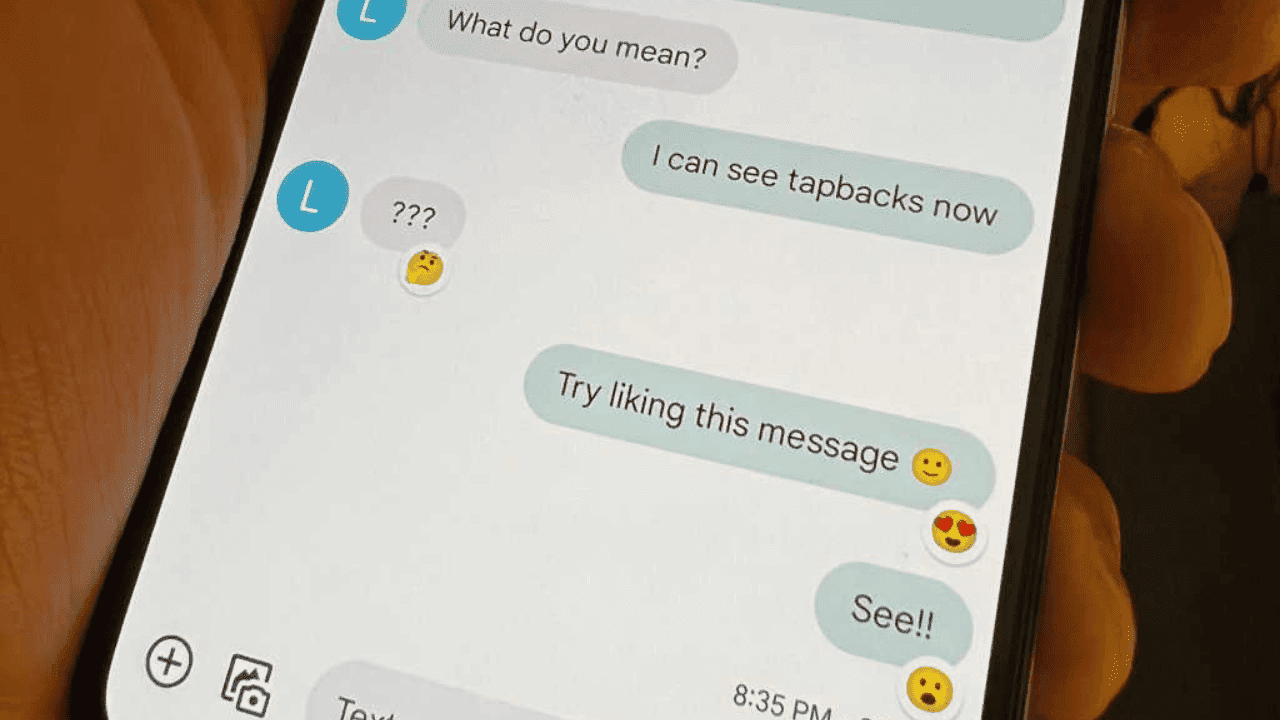
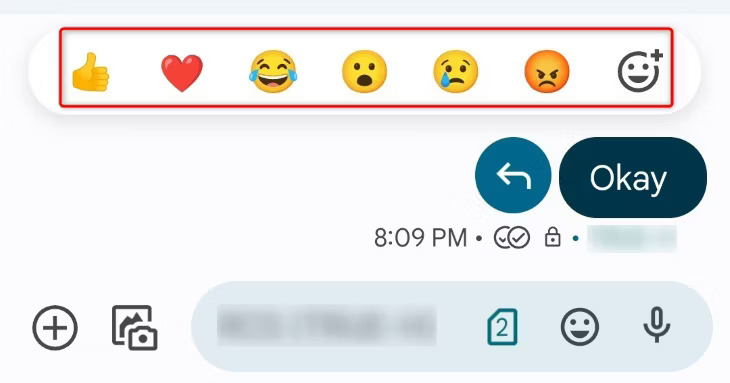
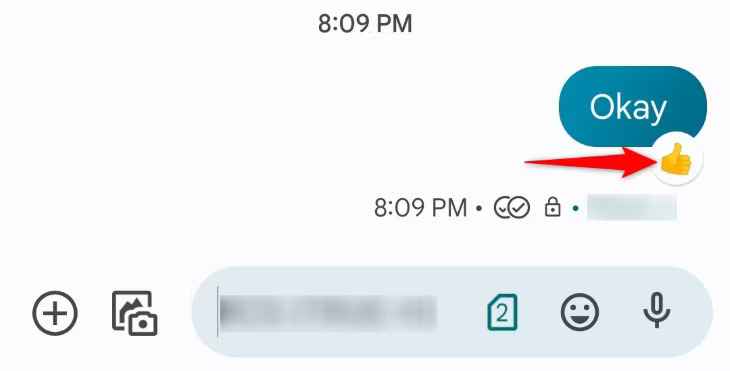
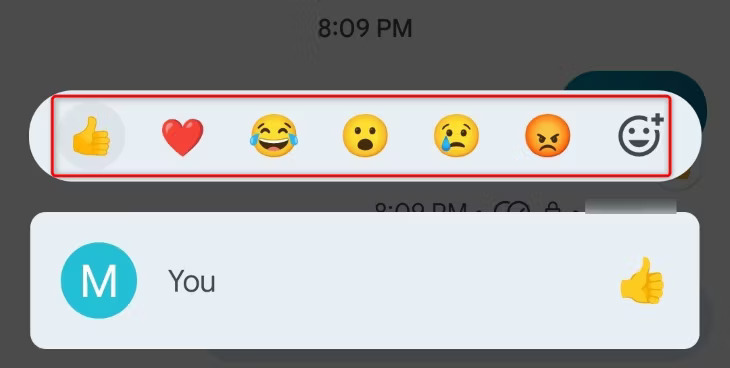
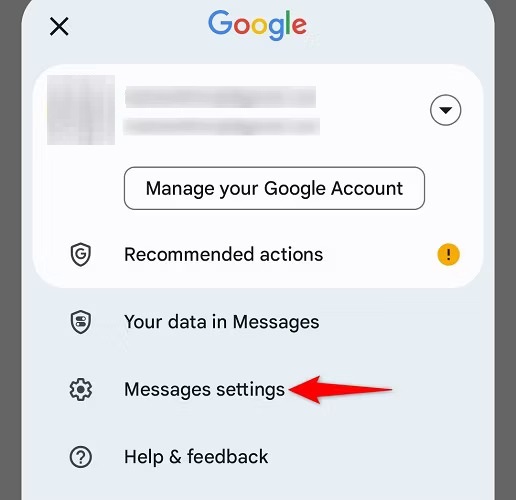
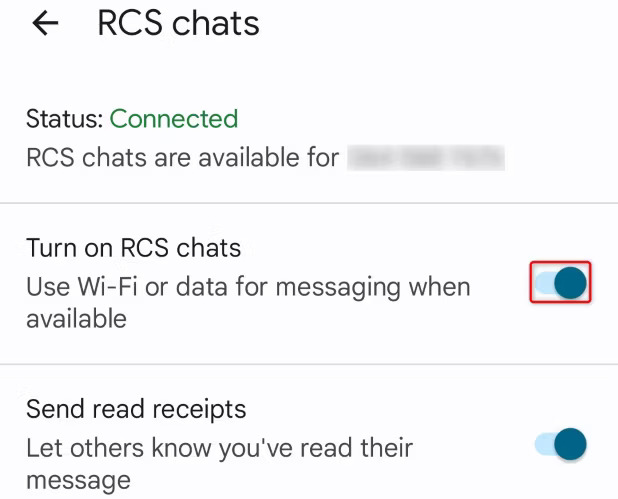
Post a Comment