It's smarter to be prepared and not end up needing it than to need it and not have it ready.
You can put some people you trust on your iPhone so that if something bad happens, you can quickly get in touch with them, or they can reach out to you. It's pretty easy to do and only takes about five minutes, but it could be really important for your phone.
What Is an Emergency Contact?
An emergency contact is a special person you add to your phone's contact list who can help you in case something goes wrong.
There are two good reasons to add an emergency contact to your iPhone. First, this person's name will show up as someone to call if there's an emergency when your phone is locked. This can be helpful because it also includes important info about you, like your name, allergies, blood type, and who to contact if something bad happens.
To see this info, you can do a few things. You can press and hold the buttons on the side of your iPhone until you see the "Medical ID" option. You can also find it on the lock screen by tapping the "Emergency" button, or on an Apple Watch by holding the side button (not the spinning crown).
[NOTE: If you don't see "Medical ID" it probably means you need to set it up in the Health app first.]
You should add emergency contacts for two important reasons. First, if someone needs to reach out to one of your emergency contacts, they can do so easily without needing to unlock your device.
The second reason is to make sure these contacts get a message whenever you use the "Emergency SOS" feature on your iPhone or Apple Watch. To use it, you just have to press and hold the power and volume buttons on your iPhone, then slide "Emergency SOS" or press and hold the side button on your Apple Watch.
You can also choose to let a contact override your device's silent mode settings and make it ring loudly, even if your phone is set to silent. You can do this for any contact on your iPhone, whether they are an emergency contact or not.
How to Add an Emergency Contact on iPhone
You can add an emergency contact on your iPhone by either creating a contact card or using the Health app.
Choose Someone to Call in Case of Emergency with a Contact Card
Open the Phone app on your device and go to the Contacts section. Now, pick a contact from your list. If you prefer, you can also head to the Recent tab and click on the little "i" icon next to the name of the contact you want.
Scroll down to the very end of the contact details and click on the "Add to Emergency Contacts" button.
Choose a label that best describes your relationship, or tap on "Add Custom Label" to add your own:
Your Medical ID will show your selected contacts in the "Emergency Contacts" section. Press "Done" to keep the changes you made.
How to Add or Remove an Emergency Contact in the Health App
You can also do this using the Health app directly. Open the Health app, then tap on your user icon in the top-right corner, and after that, tap on Medical ID:
To update your emergency contacts, follow these steps:
1. Tap the "Edit" button at the top-right corner.
2. Scroll down until you see "Emergency Contacts" and tap "Add Emergency Contact."
3. Pick a contact from your list.
4. Choose a label that describes your relationship (or make up your own label using "Add Custom Label").
5. Tap "Done" to save your changes.
You can also take someone off your list by tapping the minus sign next to their name when you're editing your Medical ID.
How to Turn on Silent Mode Bypass for a Contact
If you want important phone calls and messages from someone you trust to make a sound, even if your phone is set to silent, you can set it up for specific people.
Here's what you can do:
1. Open the Phone app on your phone.
2. Go to the Contacts section and find the person's name you want to set this up for.
3. Tap on "Edit" in the upper-right corner.
4. Then, tap on either "Ringtone" or "Text Tone."
Turn on the "Emergency Bypass" setting in the window that appears:
You need to do this separately for both text message sounds and phone call ringtones if you want both of them to make a sound.
Complete Your Medical Information as Well
Your Medical ID can be really helpful in case of an emergency if you have allergies, health problems, or take medicine regularly. You can also share other info like your main language and blood type.
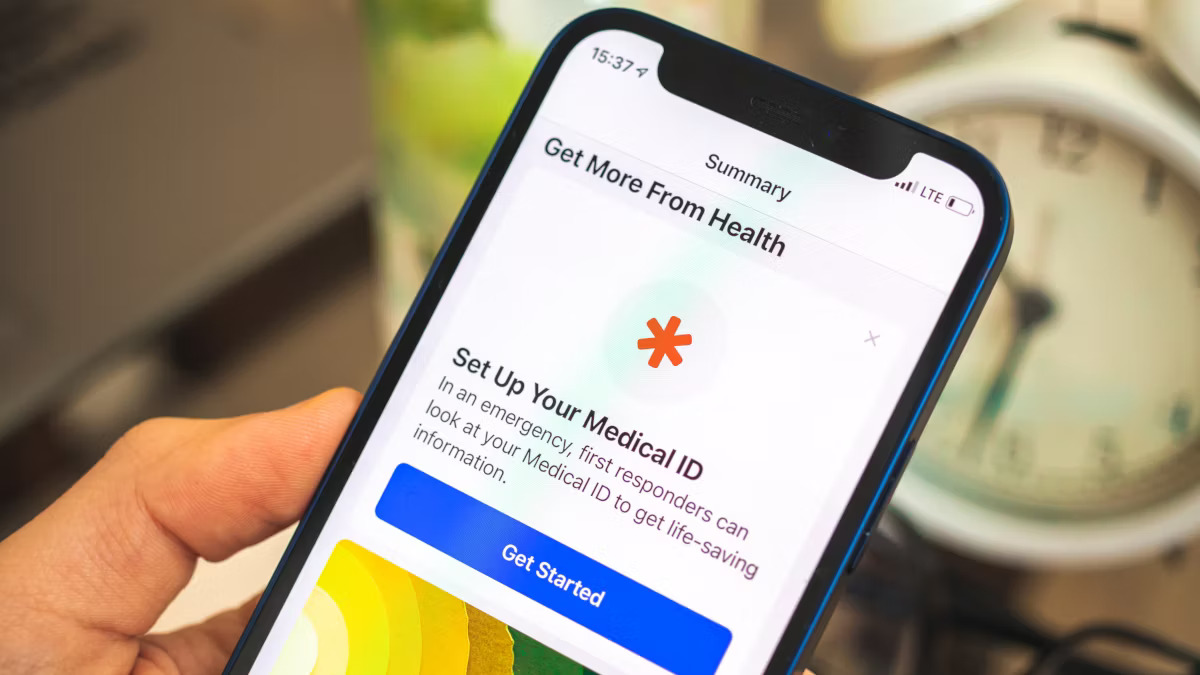
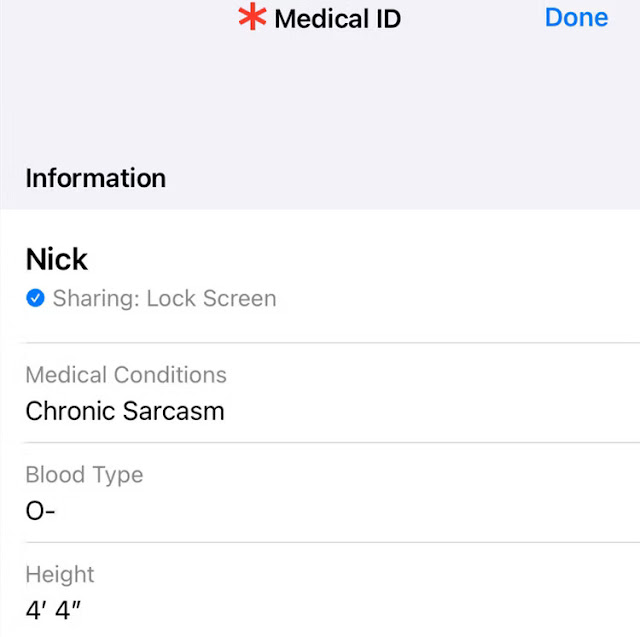
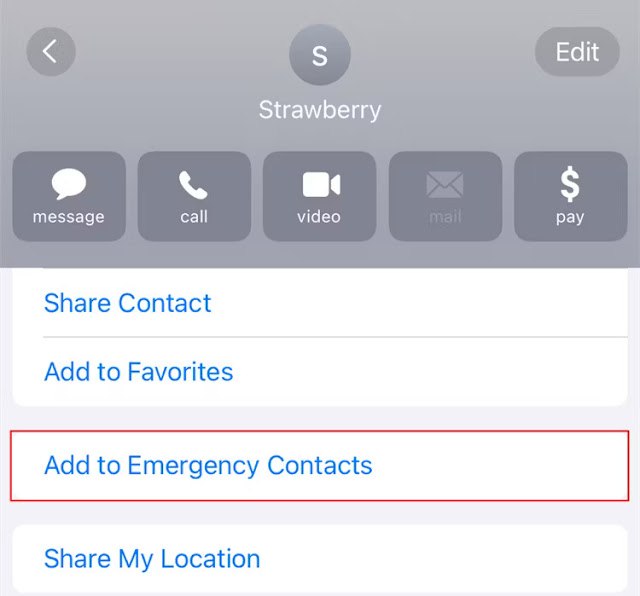
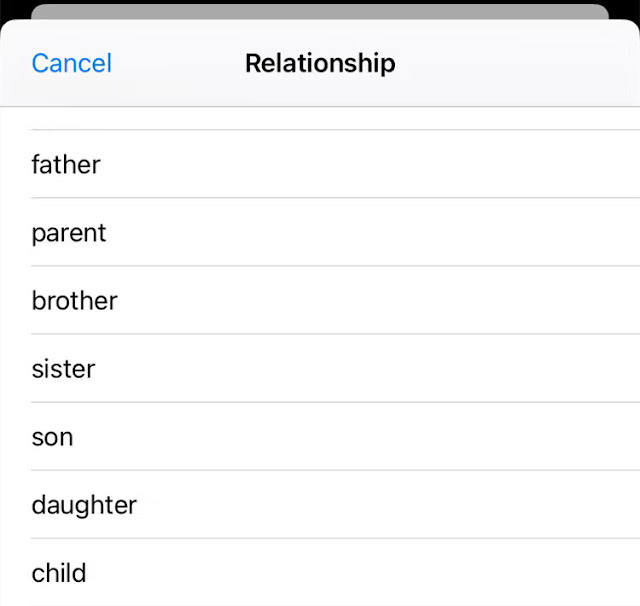
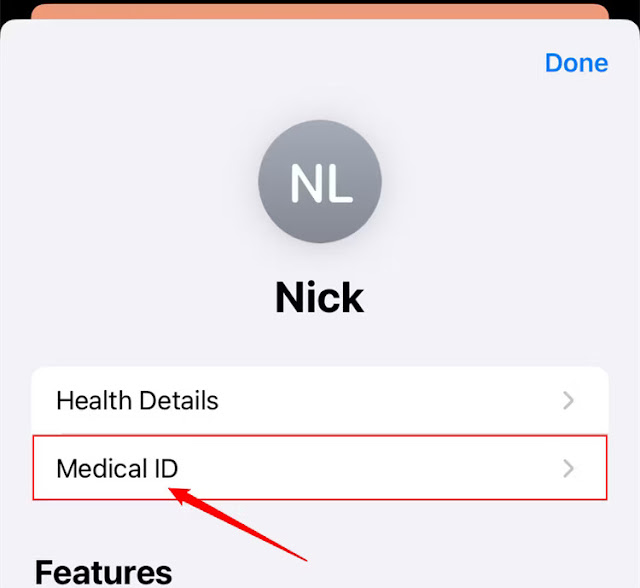
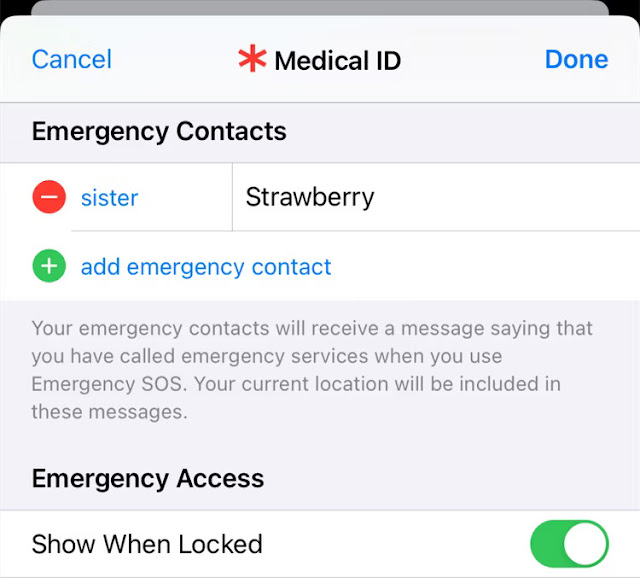

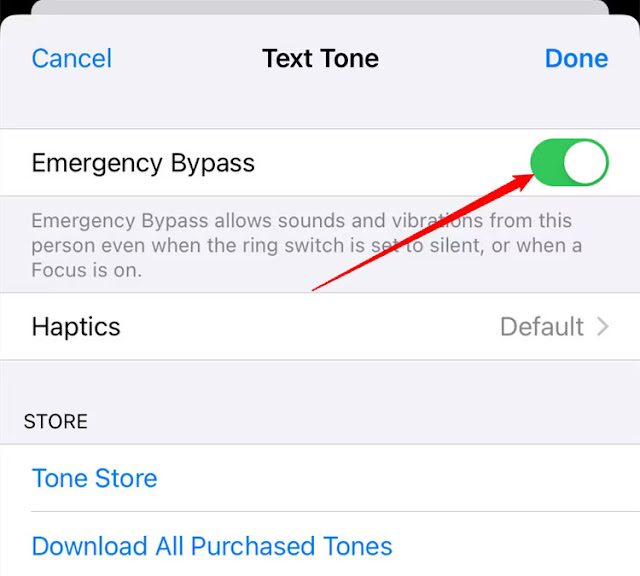
Post a Comment